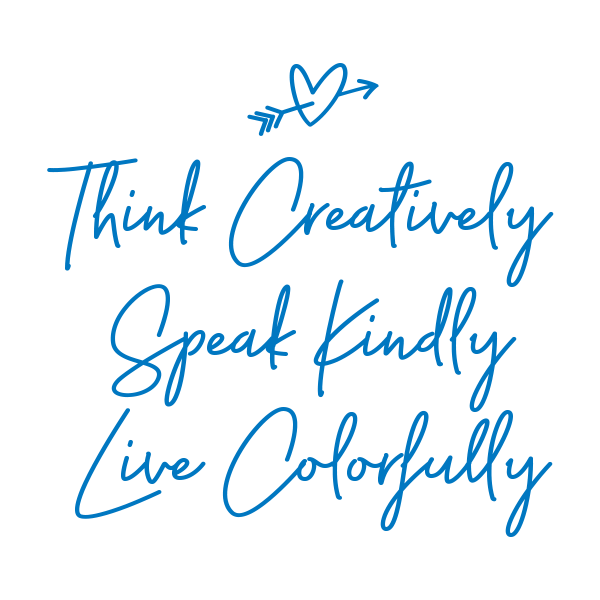Thank you for subscribing to Sensational Color
Many e-mail and Internet companies are now using programs to block unwanted e-mail, often called spam. Sometimes, however, these programs block e-mail you want to get.
Ensure You Receive Sensational Color Content & Updates
The best way to make sure you receive our content and updates is to add Sensational Color to your whitelist. If you aren't familiar with the term, a whitelist is a list of email addresses or domain names that let an e-mail blocking program know you wish to receive messages from these senders.
If you don't know how to do this go to the bottom of this page where we have illustrated instructions for some of the more popular email services
Why is this important?
Unsolicited, unwanted advertising e-mail, commonly known as “spam”, has become a big problem. It’s reached such proportions that most e-mail services and Internet Service Providers (ISPs) have put some sort of blocking or filtering system in place.
Sensational Color applauds their intention to protect you from spam, but everyone agrees that the current systems for stopping spam are far from a perfect solution. They often block email that you’ve requested and you might unexpectedly find you’re not getting the content you've requested…
There is something you can do to keep your subscription’s content arriving in your inbox -- a “white-list”.
White-list us now, before your delivery is interrupted.
Of course, every e-mail system is different. Below are instructions for some of the more popular email services. If yours isn’t here, please contact your ISP’s customer service reps for their instructions.
If you’re using some sort of spam filtering or blocking software yourself (in addition to what your email service provides), you will need to exempt sensationalcolor.com from being stopped by that software as well.
Gmail:
- In your inbox, locate an email from welovehue@sensationalcolor.com (ie. Your welcome email with the subject line: Welcome to Sensational Color. Here's where to start... ).
- Drag this email to the “primary” tab of your inbox.
- You’ll see that our emails will go to your primary folder in the future!
Yahoo! Mail
- In your inbox, locate an email from welovehue@sensationalcolor.com (ie. Your welcome email with the subject line: Welcome to Sensational Color. Here's where to start... ).
- When opening the email message, a “+” symbol should display next to From: and the sender’s name. Select the "+".
- The “Add to contacts” pop-up should appear. Select “Save”:
Mac Mail
- Select “Mail” and “Preferences” from the top menu.
- In the “Preferences” window, click the “Rules” icon.
- Click the “Add Rule” button.